Want to share your content on R-bloggers? click here if you have a blog, or here if you don't.
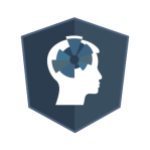
We designed it for those situations where you have code that you need to prototype quickly and then possibly share it with others for feedback. All this without needing a user account, or any scrap projects or files! We even included a very-easy-to-use ‘embed’ function for blogs and website, so your visitors can edit and run R code on your own website or blog. This is the first version of R-fiddle, so do not hesitate to give us feedback.
Working together with the help of R-fiddle
You can use R-fiddle to share code snippets with colleagues when tossing around ideas, in order to find that annoying bug, or by making your own variations on others people code. It’s easy: Just go to http://www.R-fiddle.org, type your code, and get your public URL by pressing ‘share’. This is a lot easier for your potential troubleshooter/colleague/.. since (s)he can immediate run and check the code, save it once finished and share it again. So by sharing your R-code through R-fiddle, you can not only help others to better understand your code, but they can also help you!
Embedding an R-fiddle in your blog or website
Embedding the interactive code of your fiddle on a website or blog is easy. R-fiddle automatically generates a piece of code that you can then simply paste in your HTML at the desired place.
You can choose between two ways to embed the code: with or without the console. If you embed a fiddle with the console, your visitors can edit and run your code within the environment of your own site. If you embed a fiddle without the console, your visitors can see the code with a link to the r-fiddle website where they can edit and run it. For more information on how to embed interactive code, just check the documentation at http://www.r-fiddle.org/#/help
The R-fiddle working environment
Working with R-fiddle is very straightforward. The page exists out of two sections. The main section of the site (on the left) is divided into two areas: the editor and the console. Here is were you put your code. They work just like the standard editor and console you are familiar with from your IDE. For example, it colour-codes the syntax. The right pane is the discussion area. Here others can comment on your code, make suggestions, or ask questions. You can immediately see the comments others made, making collaboration easy.
The R-fiddle buttons
The R-fiddle interface provides plenty of features to assist in your development. The buttons at the top of the page include:
- Save: By clicking save you activate the Embed and Share buttons. You always have to click save first, that’s when R-fiddle knows things are getting serious.
- Embed: This allows you to embed your code on your website and blog with the help of an iframe.
- Share: This allows you to share code from the R-fiddle page with other users. You can share it through a web link, Facebook and Twitter. These users can than provide feedback or even adapt/fix your code within their own browser.
- Run:Executes the code entered in the editor, and displays the results in the console area.
- Graph: Here you can find the graphs that are possibly created by your code.
In conclusion:
With this quick tour on R-fiddle, we hope to have given you a better understanding of what it provides and why you should use it. Please be aware that R-fiddle is a hosted application in beta, so performance can degrade during peak usage. As R-fiddle usage increases, we will add more servers to it asap. Check out www.R-fiddle.org today, and you will discover its power!
For any questions or suggestions, do not hesitate to contact us at info@datamind.org
R-bloggers.com offers daily e-mail updates about R news and tutorials about learning R and many other topics. Click here if you're looking to post or find an R/data-science job.
Want to share your content on R-bloggers? click here if you have a blog, or here if you don't.

