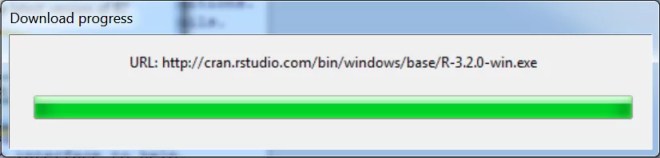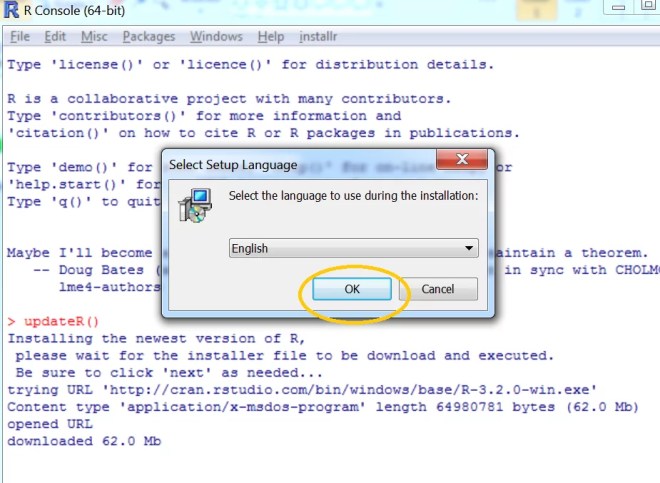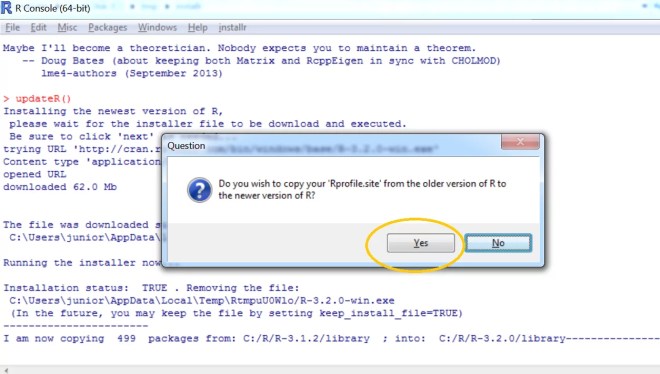A step by step (screenshots) tutorial for upgrading R on Windows
Want to share your content on R-bloggers? click here if you have a blog, or here if you don't.
tl;dr
If you are running R on Windows you can easily upgrade to the latest version of R using the installr package. Simply run the following code:
# installing/loading the latest installr package:
install.packages("installr"); library(installr) # install+load installr
updateR() # updating R. |
Running “updateR()” will detect if there is a new R version available, and if so it will download+install it (etc.). just press “next”, “OK”, and “Yes” on everything…
A GUI interface to updating R on Windows
Starting from installr version 0.15.0, the upgradingprocess can be done with a click-on-menus GUI interface. Here is how to use it.
Step 1: load installr
# installing/loading the latest installr package:
install.packages("installr") # install installr
library(installr) #load |
Step 2: pick “update R” from the new “installr” menu
Step 3: installr will check and detect that there is a new version of R for you – click “OK”
Step 4: if you wish to check the NEWS of the new R version – click “Yes” and a browser window will open up with this information
Step 5: if you want to download and install the latest R version, press “Yes”
Step 6: wait for R to download
Step 7: press “next” in R’s installation wizard
Step 8: wait R finishes to get installed
Step 9: Press “Yes” to copy your packages to the new R installation (press No, if you intend to use the “global R library folder” strategy)
Step 10: to keep package in your old R folder, press “Yes” (this is safest)
Step 11: wait while the packages get copied
Step 12: you can also have Rprofile.site be copied automatically to the new location
Step 13: you may press “Yes” to get update packages in the new R installation
Step 14: if you have a firewall, R may ask to get access to the internet
Step 15: while the packages are updated, you will need to wait. A hidden Rscript process will run in the background and update the packages
Step 16: once it is all done, you will be offered to quit R (sure, why not)
That’s it.
Feedback
I try to keep the installr package updated and useful, so if you have any suggestions or remarks on the package – you are invited to leave a comment below, or report an issue on github.
R-bloggers.com offers daily e-mail updates about R news and tutorials about learning R and many other topics. Click here if you're looking to post or find an R/data-science job.
Want to share your content on R-bloggers? click here if you have a blog, or here if you don't.